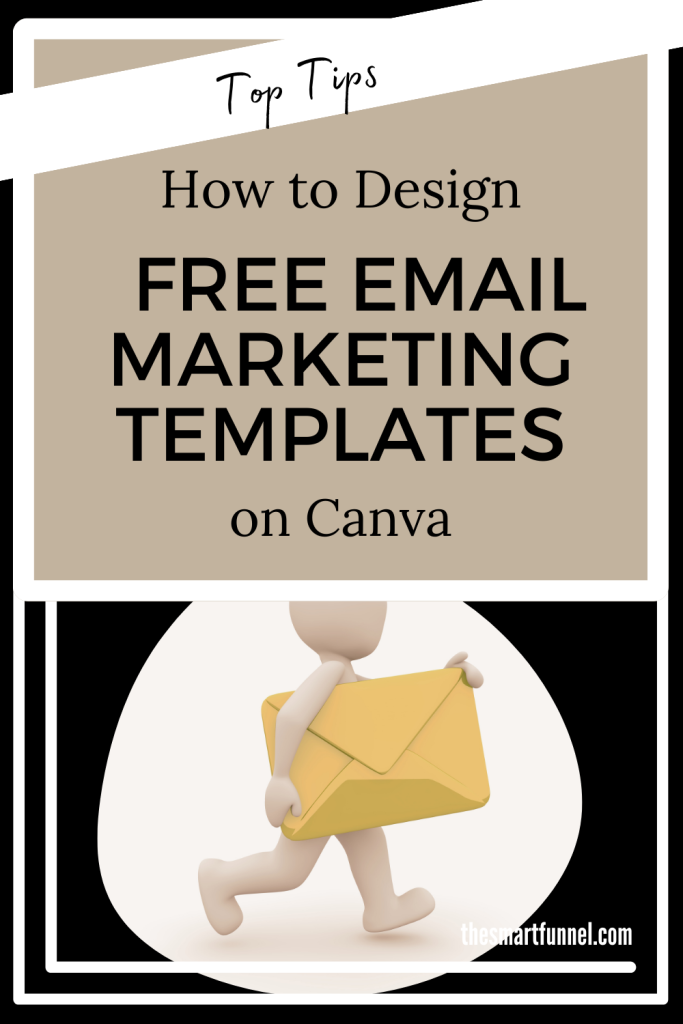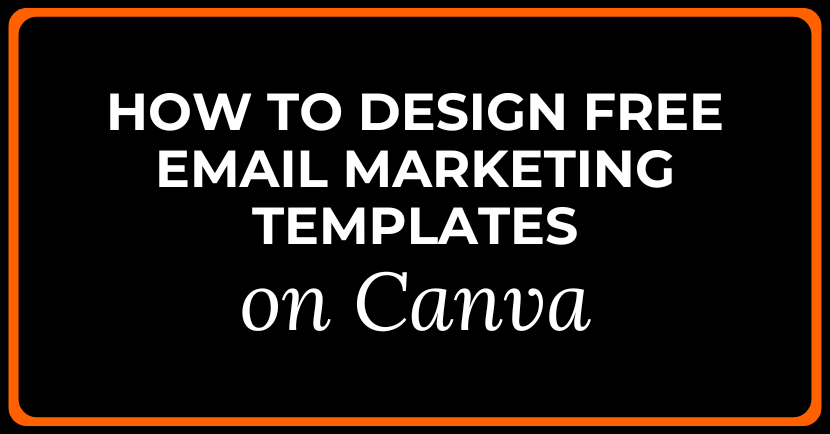Email marketing continues to be a big asset for small business owners. Once you see the snowball effect of building a list, it becomes a powerful tool to sell your products and services. But with fierce competition to grab attention in your subscribers’ inbox, it’s never been so important to stand out. However, you can use free email marketing templates on Canva’s platform to do just that. Here’s how.
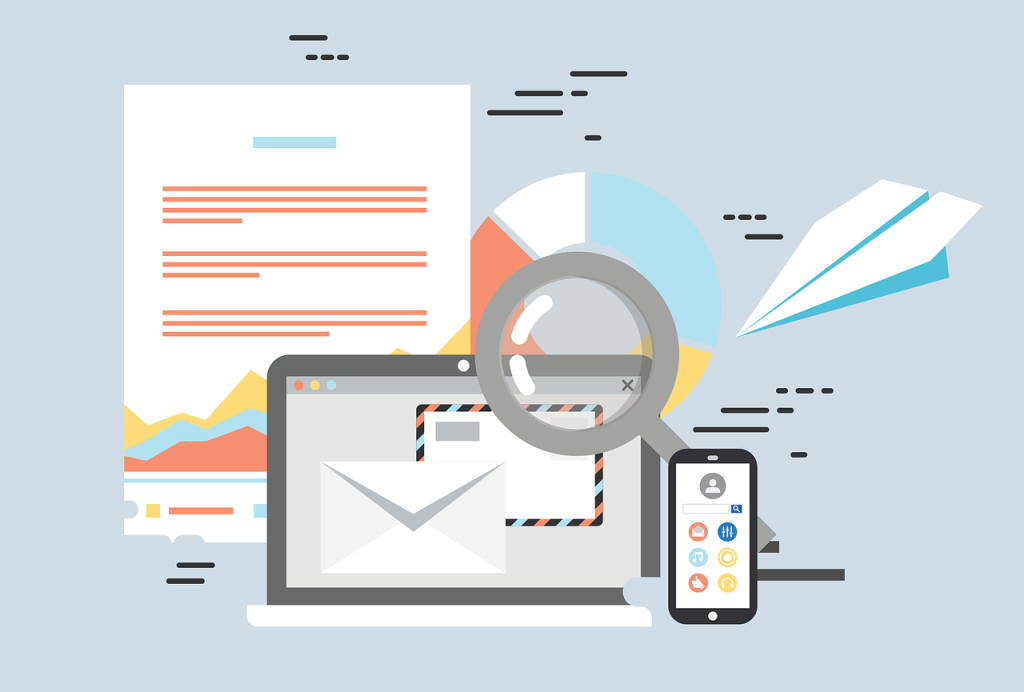
Why You Should Use Canva Templates for Your Email Campaigns
Canva templates can be a powerful tool for your small business owners when launching their first email marketing campaigns. Prior to this, business owners relied on templates in their email platform, or they would have to design one in HTML (or hire a graphics designer to get the job done). Now, you can pick a template to use, edit it with your content, and voila – your beautifully-branded email is ready to send.
Canva has been around for a while, but it’s a tool that’s becoming even more powerful than it was. That’s partly thanks to it’s AI functionality. It’s fast and efficient to use. Better still, it has a huge library of read-to-use graphics, templates, and fonts. So, you don’t need any design skills to get started.
It’s worth taking a look at Canva’s templates because they aren’t too far off from the designs you might buy from a professional. They look beautiful, and if you align them with your brand’s aesthetic and targeted audience, it’s going to make the perfect impact in each email campaign you run. Plus, with the options of a free account or their low-priced monthly premium plan, it’s a cost-effective starting point for your email marketing strategy.
How to Set Up Your Free Canva Account
The first step to set up a free account on Canva is to register on the site using the “sign up” option and your email address. You’ll be asked to activate your account. When you log on to the site for the first time, you’ll see a dashboard. This will prompt you with graphic elements, template options, and design ideas.
You’ll also see a search bar where you can type in what design you want. You can try this search by entering the email newsletter templates. It will present you with a list of suggested designs. As you explore the site, you’ll notice that some templates contain an icon saying pro. These are the templates you can get if you opt for a premium account.
Exploring Canva’s Email Template Library
Canva is a bit like a treasure trove. Most of us tend to have quite specific ideas about our branding, and sometimes, it can be hard to conjure a design that meets our expectations. But the good thing about Canva is that you aren’t short on choice for email marketing campaigns. It’s diverse and plentiful.
You can find professional, corporate-looking newsletter designs. And you can find modern, fresh-looking templates. One thing to keep in mind when browsing the designs is that your email needs to serve a purpose. You want high click-through rates from your email list to help your sales funnel. So, make sure you don’t favor style over substance when picking a template.
When you have selected a template, you’ll be able to edit it. Canva uses a simple drag-and-drop interface here, so it’s easy to customize your design. The left-hand side offers a huge menu of options, including fonts, colors, and graphics. And if you want something more high-end, Canva Pro has some excellent professional designs you can have in exchange for their monthly fee.
Customizing Email Templates
It’s easy to customize any of the templates. Once you’ve selected your preferred template for your Canva newsletter design, it will appear on the right of your screen. Click on any element, and it will let you edit it. You can delete or duplicate it, too. Use the drag interface to add elements from the left-hand side, like share buttons.
You can also add your own images and branding to the template using the upload options. It’s an important way to get your subscribers’ attention.
Make sure you adjust text sizes and fonts to help your template become more readable on mobile devices.
Getting Your Newsletter Branding Perfect
In Canva, you can set brand rules for your business. So you can ensure that every design of your product meets those branding guidelines. These guidelines include things like your brand color scheme, preferred fonts, and graphics. Your own branding on email templates is essential. Without it, you face the danger of appearing too generic for your subscribers to remember you.
The priority of your design should be the email header, as that’s the first thing people will see when they open your email. Consider adding a slogan that hints at the theme of your newsletter. Use an image block in your newsletter to appeal to the eye. And add share buttons to your social media platforms.
Remember to Optimize Your Email
When using Canva templates, it’s important not to forget the technical side of sending emails. Nowadays, people will read your email on a range of devices, including desktop, tablet, and mobile. So, you need a responsive design that’s optimized for all three. That way, the layout and text size will adjust for mobile devices, and the email will still appear professional.
Consider Adding Interactive Elements
Depending on your branding, an interactive element can be a playful and attention-grabbing addition to your template. For example, you could have clickable buttons that go to a landing page. Or you could use space on your template to embed a video from your TikTok or YouTube channel. Use these features sparingly. Remember that many people are busy when they open emails. So, only add features that provide lots of value to that person. When you do that, you’ll build loyalty and trust, and that person is more likely to remain on your email list.
Finalizing Your Design and Exporting It
Once you’ve finished creating your email template design in Canva, it’s time to export it and move it to your email platform. Double-check the design and use Canva’s preview feature to ensure the final finish looks good. Click the download button and choose JPEG or PNG file. PNG is of higher quality but has a larger file size. Once you’ve done that, you upload the file to your email platform. How the design sits inside your email will depend on the platform you use, so check their technical documentation for advice.
Designing Your Email Marketing Templates on Canva: Helping Your Brand Stand Out
Customers want a professional brand image when they open an email. So nowadays, it’s more important than ever that you get the design perfect. Use the email marketing templates on Canva as your shortcut and you’ll begin to see the positive impact immediately. Try it today!
Don’t forget to join our list at the Smart Funnel. We’ll keep you up to date with everything that’s going on with sales funnel trends – plus you’ll get a freebie guide from us when you sign up.
Pin This Post